From mainstream to specialist assistive technology (AT)
Covid19 is challenging all of us to think and act differently, this is true in education as in all other areas of life and work. Many of us working in education have been switching from in person delivery to delivering learning remotely. This can present additional challenges for users of assistive technology.
This post has been prepared to assist those new to supporting students with assistive technology. We aim to explain why AT should be used, what AT actually is, and how you can start with undertaking assessments for AT provisioning. We continue into an overview of AT tools inclusive of more mainstream AT, such as that ‘baked into’ the technology we all use. We will also cover the more specialist AT such as AAC (alternative augmentative communication) and eye-gaze. We close with links to sources of AT related resources and further support.
I would like to thank my colleague Kellie Mote and the Natspec TechAbility team (Fil McIntyre and Neil Beck) who have supported the creation of this resource. This resource has been produced quickly, it is not aiming to be complete, and will be iterated. if you have any feedback please do contact me.
Why use AT?
- Assistive technology provision allows students to:
- Access the curriculum at all (e.g. a communication aid user)
- Access the curriculum at a higher level (e.g. those needing literacy support software)
- Allows students improved:
- Independence
- Access to communication
- Access to the environment
- Access to leisure opportunities, enjoyment and fun!
Defining AT
- What is Assistive Technology?
- “Assistive technology (AT) is any item, piece of equipment, software program, or product system that is used to increase, maintain, or improve the functional capabilities of persons with disabilities. (ATIA definition)
- In College contexts we can include:
- Computer access devices
- Alternative pointing devices, keyboards, other input devices like eye-gaze or switches
- Low or no vision / hearing support e.g. screen readers, amplifiers etc.
- Communication aids, also known as AAC – Alternative Augmentative Communication, VOCA – Voice Output Communication Aid
- Impairment based support, g. technology to support visual impairment or hearing impairment etc.
- Literacy and numeracy support tools (Read and Write, Dragon, mind mapping tools etc.)
- ‘Baked into the operating system’ accessibility options (e.g. Windows, MacOS, iOS iPhone, iPads etc.)
- Environmental Control Systems (ECS) for home automation (e.g. media control, lights, heat, windows, doors, blinds etc.)

Assessment for AT
For people with even mild to moderate needs assistive technology assessment should be undertaken by an appropriately qualified and experienced individual. For students with complex needs, it is unlikely to be possible to undertake a realistic or useful AT assessment without access to appropriately qualified staff. The SETT framework as originated by Joy Zabala may be useful when developing your approach to AT assessment. For those who are more familiar with AT selection, the Technology Acceptance Model (TAM) may also be useful.
However, we are living in challenging times, and we have been asked to provide some guidance on an assessment process:
- LISTEN. Most users of AT will be able to tell you what works for them, start by listening to the user and go from there!
- READ. Some users of AT will have an ‘AT passport’ or ‘communication passport’ (the latter in the case of an AAC user) that has been prepared by the student’s school or college. In other cases, (e.g. students with specific learning difficulties or sensory impairments) alternative documentation may be supplied.
- TRIAL. Try out an access method with the student, ask them if what you are trying makes things easier, if it doesn’t try something else! This may need to be tried over days/weeks and in context.
- REVIEW. Something might work initially or for a while. If you don’t check this you won’t know whether what you have put in place is still working. Ultimately, if it isn’t working, change it!”
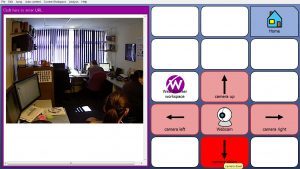
A continuum of support
We see assistive technology as offering a continuum of support from mainstream technology that has ‘baked in’ accessibility features at one end, to specialist assistive technology such as high-tech AAC (alternative augmentative communication) / AT at the other end of the spectrum.
This document is intended as a starting point for anyone who might benefit from assistive technology support. It does not focus only on mainstream tech, whilst that would address the needs of a larger number of students it would leave out those students who attend specialist colleges and special schools and in some cases these students can derive most benefit from the use of AT. We have seen examples of high-tech AT / ACC used in mainstream schools by high achieving students, who are physically disabled, and these students are doing very well as a result. In some cases, physically disabled students who are cognitively able are not given the optimum ‘working medium’ that would enable them to excel. This group of students cannot access the curriculum at a sufficiently high level without having a functional ‘working medium’. That can only be achieved via high quality AT assessment, provisioning and ongoing review / support.
AT tools
‘Baked in’ or mainstream AT
- ‘Baked in’ accessibility, most operating systems now have built in or ‘baked in’ accessibility options.
- For example Windows 10, Mac OS X, iOS and Android have built in accessibility options:
- Windows Ease of access centre
- Mac – Accessibility options
- iOS Accessibility options
- Android and ChromeOS (link to Google Accessibility home)
- Useful to:
- Change things visually
- Change access (mouse and keyboard settings)
- Audio output – e.g. narrator text to speech
- Getting help with mainstream technology accessibility:
- A good place to start is the TechAbility resources webpage
- The ETF provide the Make Tech Work For You YouTube video resources
- See also the My Computer My Way resources from AbilityNet
- Call Scotland also maintain useful guidance on how to customise accessibility options.
- Note that in order for networked Windows machines to retain such changes to user settings a technology such as roaming profiles or User Experience Virtualisation (UE-V) is required
- Note also that mobile device app-based tools can be very useful, the Call Scotland app wheels provide a useful overview
- An example of an AT app is Microsoft’s Seeing AI, this can make a huge difference to people with specific impairments, in this case to those with a visual impairment
- If you have access to Office 365, the learning tools that are now included may be useful
Specialist AT hardware
- AT Hardware
- Mainly about accessing the computer, consider:
- Alternative pointing devices (see a selection on the inclusive technology website)
- Alternative keyboards (see a selection on the inclusive technology website)
- Note: changes to the mouse and keyboard settings in the Accessibility Options may also be required e.g. mouse pointer speed
- Alternative input such as switch scanning (see inclusive technology switch progression road map) and eye-gaze (your gaze is your mouse pointer, see Tobii Dynavox Eye Gaze Pathway)
- Devices such as scanning pens can be a very useful literacy support as they can be used to ‘read aloud’ printed text
- AAC devices (voice output communication) aids, see Communication Matters website for more information

AT Software
Here are a handful of examples:
- Eduapps (free), is still available via: Eduapps as curated by Craig Mill at Call Scotland, includes:
- My Study Bar – reading and writing
- My Vis Bar – addresses visual difficulties
- Access Apps – 60 open source / freeware Windows Apps
- The Grid 3, Highly flexible, (communication aid, mediated operating system and supports all methods of access)
- Clicker, a literacy support tool, some free resources are available on the Learning Grids website
- The ClaroRead and Read and Write software packages are both well featured literacy support tools
Mounting and positioning equipment
Don’t forget that for users with a manual dexterity impairment (and for some others with other impairments) that where any input equipment or the device to be controlled are located will be critical to success. Consider the following:
- Mounting equipment on a desk or wheelchair (see mounts and more)
- Location of the input devices (see mounting equipment at inclusive technology)
- Location of the screen in relation to the user (see PC and monitor mounting systems at Amazon)
Additional support needs
Rather than re-invent the wheel we are linking to the excellent reference from CALL Scotland who provide a set of useful guides covering a range of additional support needs that technology to support people with:
- autism spectrum conditions
- communication support needs
- dyslexia
- physical support needs
- severe and complex support needs
- visual impairment
AT resources and support
Jisc support
Jisc member Colleges, inclusive of specialist colleges and mainstream general further education colleges can access the subject specialist team for support in various areas:
- Support on accessibility and assistive technology: Rohan Slaughter and Kellie Mote
- Wider support with strategic use of technology, infrastructure and assistive technology: Rohan Slaughter, and the infrastructure team
- Integrated digital technology strategy: Mark Ayton and Allen Crawford-Thomas
- Support for teaching, learning, assessment and the ‘digital student experience’: Chris Thompson and the digital practice team
Natspec TechAbility service support
- Natspec Colleges and Karten Centres can access a range of support from TechAbility (a Natspec service supported by the Karten Trust), others can access the service for a fee
- The TechAbility Standards may be used in the following ways:
- As a starting point to improve technology use
- As an audit tool or inspiration in an understandable format
- Understanding how TechAbility can improve educational outcomes by encouraging targeted and needs-led interventions
- To support quality assurance or inspection and to measure excellence with technology focused on learner outcomes
- Direct support from TechAbility
- Assistive Technologists Neil Beck and Fil McIntyre now providing direct support
- Local support from TechAbility centres of excellence
- TechAbility is an assistive technology and information technology (AT/IT) service to improve outcomes for SEND learners in mainstream and specialist further education
- Services include training, direct support, inclusive of assistance with complex AT assessments
Other third sector support
- AbilityNet
- AbilityNet offer a range of training, primarily on digital accessibility in higher and further education
- The My Computer My Way resource provides help on making your device easier to use.
- Ace Centre
- Ace Centre provide entry level training and academic qualifications that related to AAC (alternative augmentative communication) that a delivered in partnership with MMU (Manchester Metropolitan University).
- CALL Scotland
- CALL Scotland at the University of Edinburgh provides a range of training courses that are delivered both online and in person.
- Training courses
- On-site training
- Webinars
- Inclusive digital technology
- Seminars and events
- Online workshops

